
Demoscene dictionary
- Demoscene = This comes from the word demo, short for demonstration. In the context of the demoscene the word demo means a realtime audiovisual application which is demonstrating the capabilities of the machine it runs on.
- Compo = Competition
- Entry = Product or a release attending the competition.
- Platfrom = A specific platform on which the entry has been made / is run on.
- Partyman = PartyManager, an application for gathering and voting for competition entries.
- VoteKey = a code that gives you the access to vote or submit an entry, which is added to PartyMan.
- Nickname / Handle = Artist name, Demosceners often use nicknames (“nicks” or “handles”) to identify themselves.
- Group = Some demosceners are active members of multiple demogroups, demos are often made in groups.
- SceneID = An ID that is created in id.scene.org and can be used for several different demoscene-related websites and services.
- scene.org = The knowledge bank of the demoscene, where you can find files for entries throughout history.
- demozoo.org = The Wikipedia of the demoscene.
- scenesat.com = Livestreams from parties & demo shows when there’s no live event. We use this site during the party!
- scenecity.tv = Livestreams from parties & demo shows when there’s no live event.
- Demoscene Wikipedia
- Demoscene 101 guide
party preparation
- Create a Partyman™ account or login with sceneID at https://altparty.partyman.cloud/. Note that previously made partyman accounts from previous events are never saved, so you must create a new one for Alternative Party unless you use sceneID.
- If you wish that other attendees see your name/nick in Partyman, check the “Show in visitor list”. Group is not mandatory.
How to add vote key
- To submit an entry and to vote you need to add a VoteKey. You can find the VoteKey in your party ticket filename and QR code, the key is 32 characters long and it should be added to partyman. If you have challenges finding the key please contact the info desk, they will guide you!

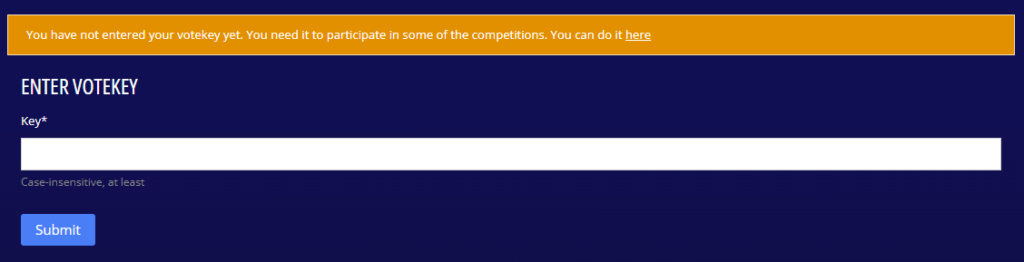
How to submit an entry
- Click submit
- Fill in the information about your entry: Title (name of entry). By (who has made it), Competition (which competition you are entering with this entry), and if attending realtime compo please also add platform information to Techniques
- Other optional but recommended information: Slide text (what is shown on the screen slide before your entry), Techniques (what techniques have been used), Orga info (other info only shown to the organizers and jury.
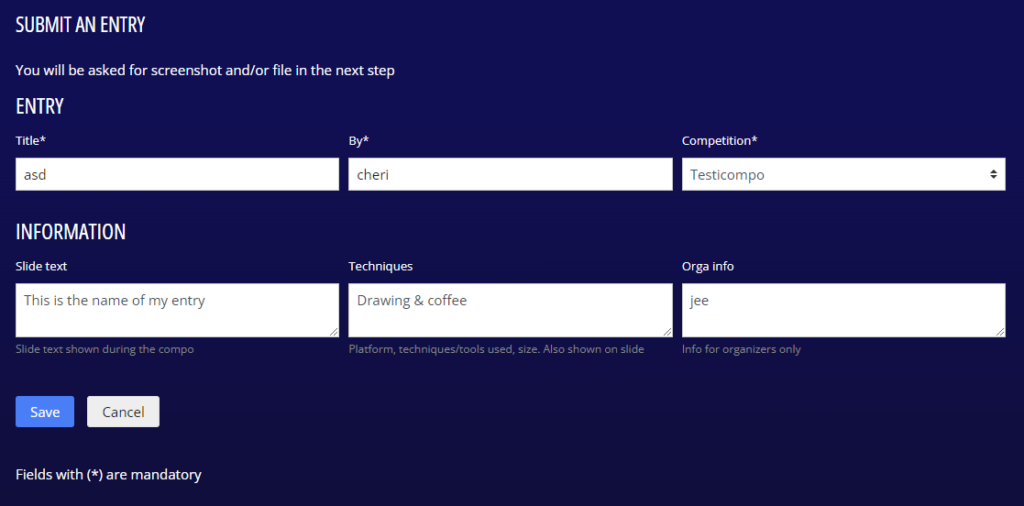
- Upload your entry → Add File → If you have several files, all should be compressed to one zip/rar/etc.
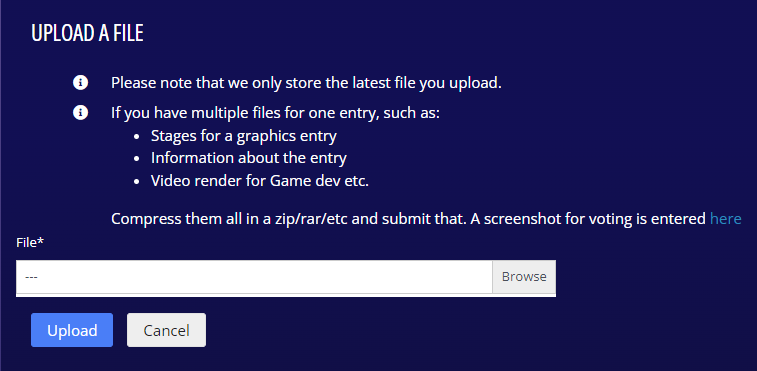
- Upload a screenshot for your entry → This is the thumbnail people will also see while voting
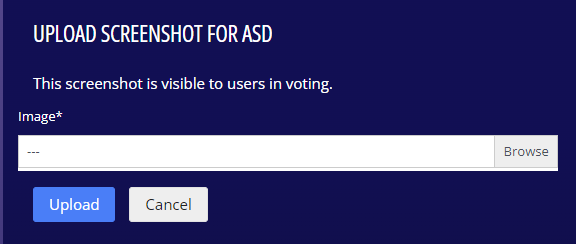
- From entry information you can see the entry status: Submitted (send for review) // Qualified // Disqualified (breaking rules) // Not Qualified (for example if there’s been too many entries)

- You can update and edit your entry freely until the compo Deadline. The latest uploaded version will be valid.

How to vote
- You can vote from “Vote” or “Livevote” menu
- Livevote: Vote for entries while they are shown. You can give 0-5 points to each entry.
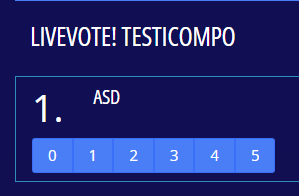
- Vote: Voting begins after each competition is over. Choose a category in which you want to vote. You can give 0-5 points to each entry.